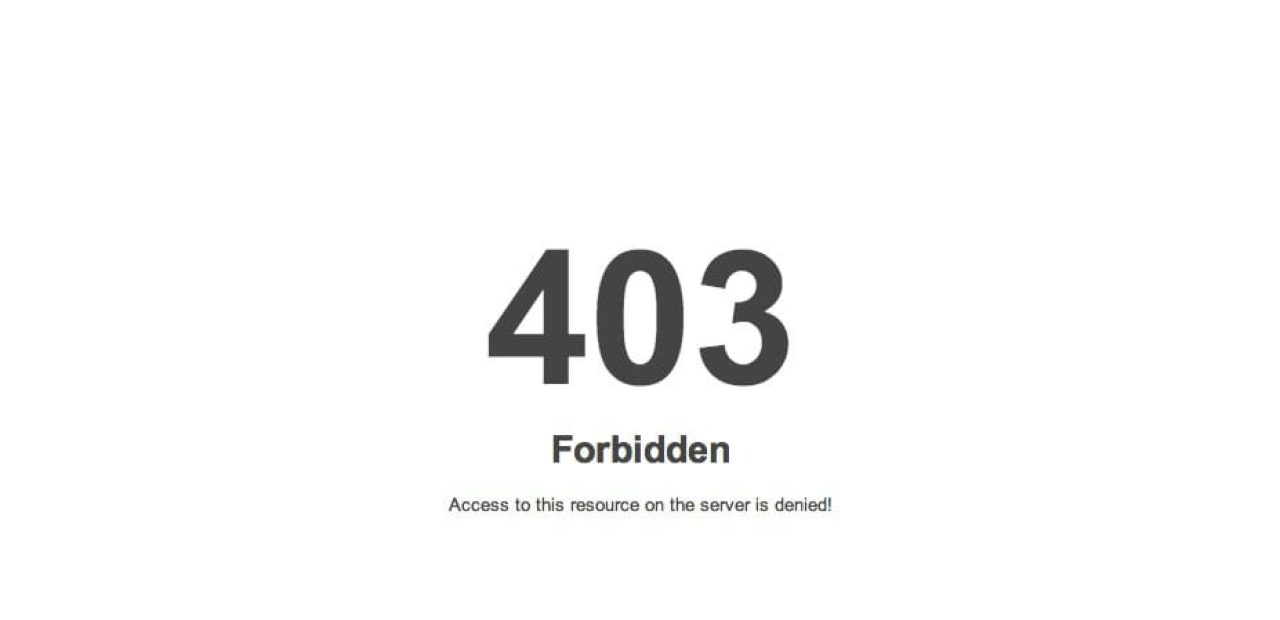How to Fix the “403 Forbidden” Error??
Encountering a 403 Forbidden error can be frustrating, especially when you’re trying to access a specific webpage or resource. This error is commonly seen across different websites and servers, indicating that the server is refusing to fulfill the request. In this article, we’ll explain what the 403 error is, its common causes, and how to fix it effectively.
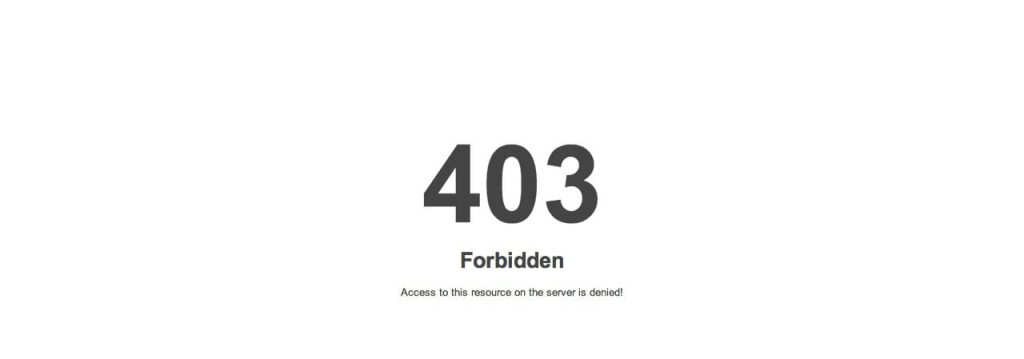
Table of Contents
What is a 403 Forbidden Error?
The 403 Forbidden error is an HTTP status code that means the server understands the request but refuses to authorize it. In simpler terms, the server is blocking access to the requested resource for a specific reason. Unlike a 404 Not Found error, which means the resource doesn’t exist, a 403 error indicates that the resource exists but access is denied.
Common Variations of the 403 Forbidden Error
Different websites and servers display the 403 error in various ways. Here are some common variations you might encounter:
- “403 Forbidden”
- “You don’t have permission to access [directory] on this server”
- “Access Denied – You don’t have permission to access”
- “403 Error – Forbidden”
Although the phrasing may differ, they all point to the same issue: restricted access.
Causes of a 403 Forbidden Error
Understanding the causes of the 403 error is crucial in order to troubleshoot it. Here are the most common reasons.
1. Incorrect File or Directory Permissions
Servers control access to files and directories using permissions. If the permissions are incorrectly set, users may receive a 403 error when trying to access them.
2. Incorrect Ownership Settings
Files and directories on web servers have specific ownership settings. If these are misconfigured, users can experience a 403 error.
3. Missing or Misconfigured Index File
Many servers require a specific index file (e.g., index.html or index.php) in a directory to display a webpage. If this file is missing or misconfigured, the server may return a 403 error.
4. IP Address Blocking
Some servers are configured to block specific IP addresses or ranges. If your IP is on a blocklist, you’ll likely encounter a 403 error.
5. Restricted Access via .htaccess
The .htaccess file is used to configure server behavior. If this file has incorrect rules or restrictions, it can lead to a 403 error.
6. Hotlink Protection
Some websites enable hotlink protection to prevent other sites from linking directly to their resources (like images or files). If you try to access a hotlinked resource, you might see a 403 error.
How to Fix the 403 Forbidden Error
Now that we understand the possible causes, let’s explore the steps to fix the 403 error. The right solution depends on whether you’re a website visitor or the website owner.
For Website Visitors
1. Check the URL
- Double-check the URL you’re trying to access. Ensure there are no typos or extra characters.
- Avoid including unnecessary symbols or parameters in the URL.
2. Clear Browser Cache and Cookies
- Cached data or cookies can sometimes cause a 403 error. Clear your browser’s cache and cookies to ensure you’re loading a fresh version of the webpage.
- Steps to clear cache:
- Open your browser settings.
- Navigate to privacy or security settings.
- Click “Clear browsing data” and select “Cache” and “Cookies.”
3. Try Using a VPN
- If your IP address has been blocked, using a VPN can help bypass the restriction by masking your real IP.
4. Contact the Website Administrator
- If you believe the error is a mistake, you can contact the website administrator for clarification.
For Website Owners
1. Check File and Directory Permissions
- Ensure that your files and directories have the correct permissions.
- Recommended permissions:
- Files:
644 - Directories:
755
- Files:
- You can use an FTP client or your web hosting control panel to check and modify permissions.
2. Check Ownership Settings
- Verify that the correct user owns the files and directories. Incorrect ownership settings can result in a 403 error.
- Use the
chowncommand if you have SSH access:bashCopy codechown -R user:user /path/to/directory
3. Ensure the Presence of an Index File
- Make sure that an index file (like
index.htmlorindex.php) is present in the root directory of your website. If it’s missing, create one or upload the correct file.
4. Review .htaccess Rules
- If you’re using an Apache server, check your
.htaccessfile for any incorrect rules that might be causing the 403 error. - Common problematic rules:
- Blocking IP addresses
- Incorrect redirect rules
- To troubleshoot, temporarily rename the
.htaccessfile and see if the error resolves.
5. Disable Hotlink Protection
- If you’ve enabled hotlink protection on your website, ensure it’s not blocking legitimate access to your resources.
6. Check for IP Restrictions
- If you’ve restricted access to your site by IP, verify that legitimate users are not being inadvertently blocked.
Preventing Future 403 Errors
Here are some best practices to help you avoid future occurrences of the 403 error:
- Regularly Monitor Permissions and Ownership
Periodically review your file and directory permissions to ensure they’re correctly set. - Maintain a Proper .htaccess File
Keep your.htaccessfile organized and well-documented to avoid introducing errors. - Use Reliable Security Plugins
If you’re using a CMS like WordPress, install reliable security plugins that offer IP whitelisting and blacklisting features. - Implement Proper Hotlink Protection
Configure hotlink protection carefully to ensure legitimate users aren’t blocked.
Conclusion
The 403 Forbidden error can be frustrating, but with the right troubleshooting steps, it’s usually straightforward to fix. Whether you’re a visitor or a website owner, understanding the causes and solutions of this error can save you time and effort. By following the steps outlined in this guide, you’ll be well-equipped to diagnose and resolve the issue.
If you continue facing problems, don’t hesitate to contact your web hosting provider for additional support.
For more insights and updates on technical contents, visit Ntechtalk and stay ahead in managing your IT infrastructure effectively.